Do Steam Games Continue Downloading While in Sleep Mode
Nothing beats the feeling of waking up early on launch day and having a brand new game download it on your PC and ready to play. However, it can be tough to make sure that your games download overnight, so you can play during the day.
The best thing you can do for downloading games overnight is to disable sleep mode on your PC. You can also schedule when your games download on Steam (or similar clients) to take advantage of downloading overnight. When all else fails, consider heading over to a friend's house to download the game there, or even buying a physical copy of the game – if you can find one!
We're going to cover everything you need to know when it comes to downloading a game overnight and some tips and tricks for when that doesn't work.
Downloading Overnight By Service
Downloading your games overnight might be different depending on the different gaming platforms you use. Steam, Origin, and Epic all have their own settings when it comes to overnight downloading.
Let's take a look at each of these online video game stores and how you can get your games to download while you sleep.
Steam
We're going to start off with easily the most popular gaming platform on PC: Steam.
Steam doesn't have any settings that particularly allow you to download games overnight. This means that you can automatically download games overnight using steam without having to change anything.
All you need to do is queue up your downloads and steam will get to them in the order you select.
However, Steam will stop downloading anything when your computer goes into sleep mode. This means you'll have to check out the end of this article when we talked about turning off sleep mode to allow your computer to download games overnight.
There is another setting we need to look at when it comes to steam. Steam has a download restriction setting that could be useful for people who want to download games while they're asleep.
This allows you to schedule a window of time in which Steam can download new games or updates. This is great for people who only want to download new games and updates while they're sleeping or at work.
Here's how you can set a download window using Steam's download restrictions.
- Open Steam.
- Click on the Steam menu (in the top left).
- Click Settings.
- Select your download window under "Download Restrictions":
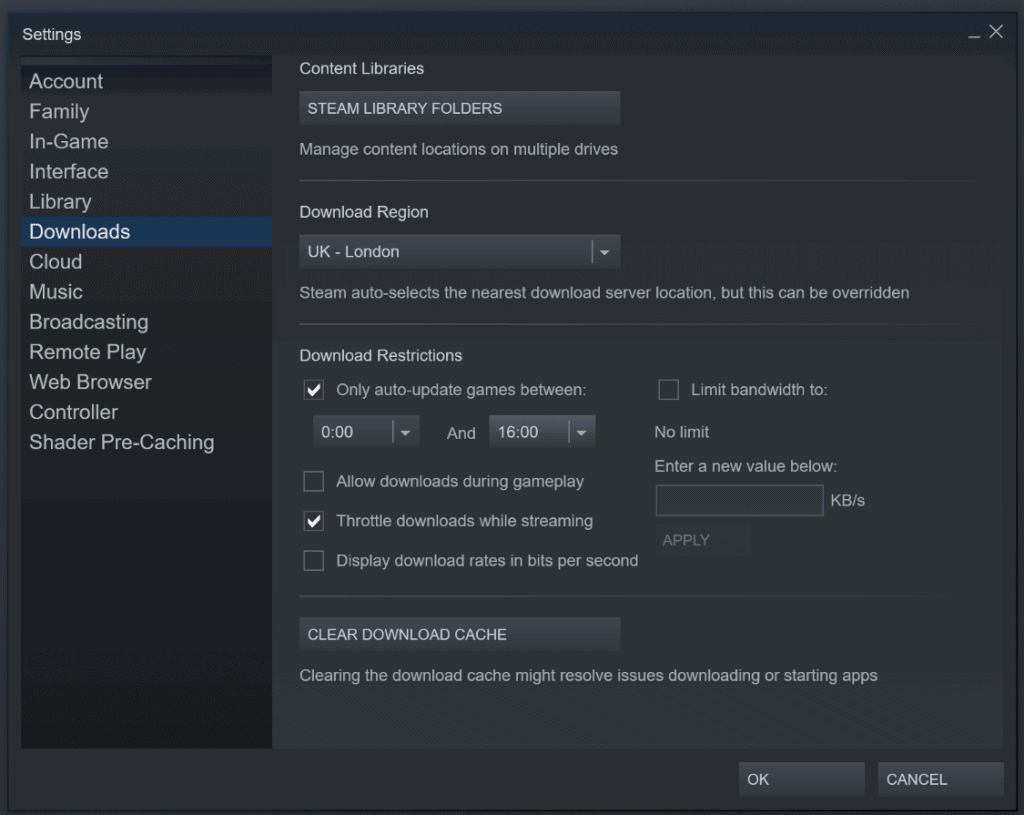
Origin
We've got a similar situation when it comes to downloading games on EA's Origin platform.
Origin does not have an option that allows you to prevent the PC from going into sleep mode. Just like the Steam, once your PC goes to sleep, Origin will stop downloading any games or updates.
Much like Steam, Origin allows you to pause downloads. This means if your PC accidentally falls asleep in the middle of downloading a large game, you don't have to start over again. Origin will just pick up where it left off the next time you wake your PC up.
uPlay
uPlay gives you the least options when it comes to controlling how you download your games. The only real solution to getting uPlay to download overnight is to manually turn off sleep mode on your PC.
Epic
Epic also puts you in a tough position when it comes to trying to download games every night. There is no built-in feature on Epic that allows you to either schedule your downloads or download overnight automatically.
This means just like Origin and uPlay, you're going to be stuck temporarily disabling your computer sleep mode if you want to download Epic games overnight.
Itch.io
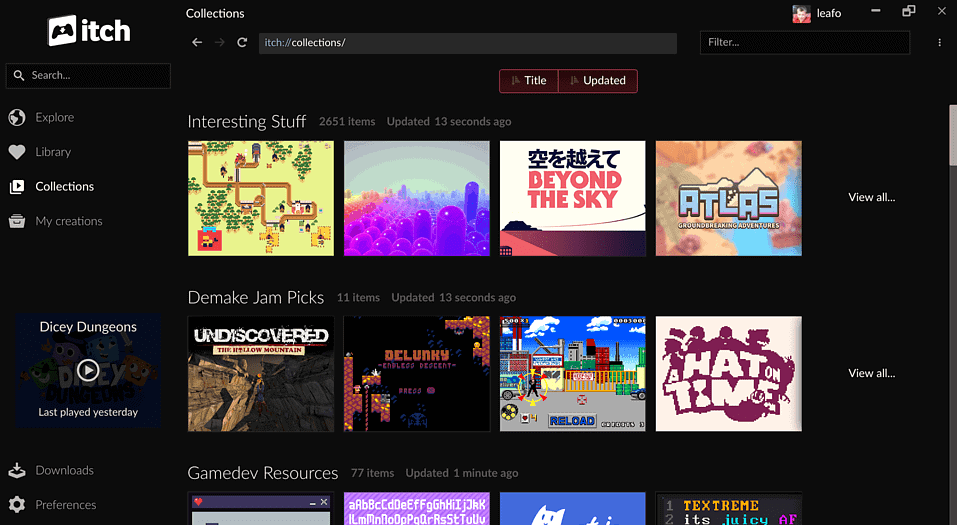
The itch.io launcher does not give you much in the way of downloading options. However, itch.io is primarily used for indie games which means that even the biggest games will only be a few gigs.
This means you shouldn't come up against too much in the way of downloading problems when using this platform. However, we've got a few solutions and clever workarounds that allow you to overcome even the most difficult downloading situations.
Overcome Downloading Overnight Problems
We've got four surefire solutions that are great for people looking to download games overnight.
Whether your internet service provider is giving you free download hours in the middle of the night or you want to have your games ready for when you wake up, follow these four steps and your games will be ready when you are.
Stop PC from Falling Asleep
We've mentioned this a few times throughout this article, but sometimes your only option is just to turn off sleep mode in general. This is your best bet as everyone from Steam to itch.io will need you to turn off sleep mode to keep downloads going overnight.
Here's how you can turn off sleep mode on a Windows PC.
- Open your Settings menu
- Navigate to System
- Select Power & Sleep
- In the Sleep menu, you can select when, or if, your PC goes to sleep:
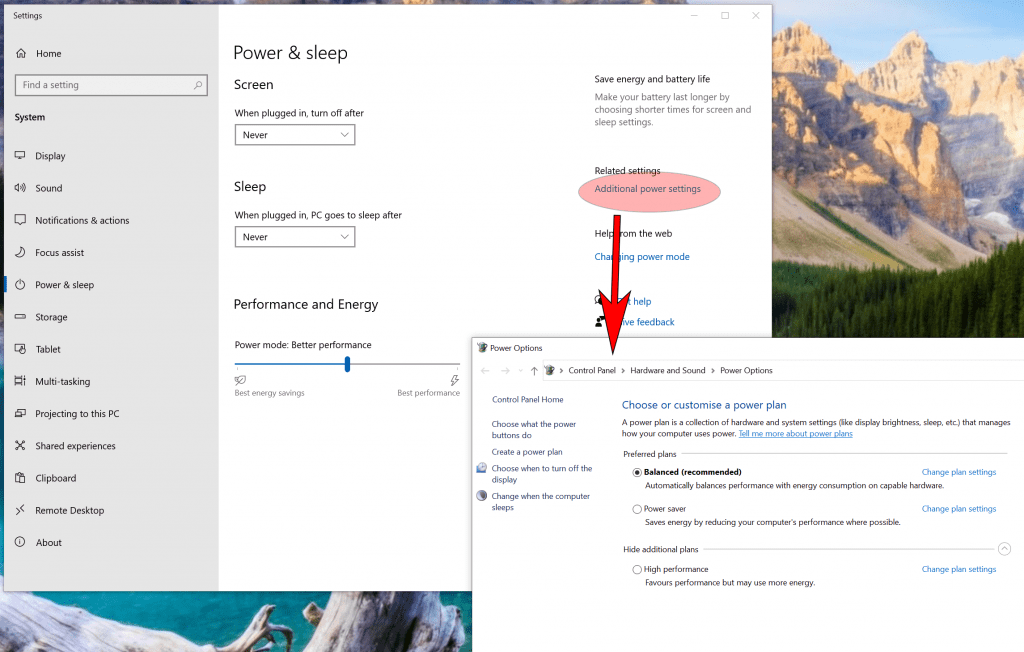
This solution will work for laptops as well as desktop PCS. However, laptop PCs have another option we need to look at.
Unlike with a desktop, you can close the lid on your laptop which usually puts your PC to sleep. However, in the advanced settings you can change what closing the lid of your laptop does.
- Navigate to the Power Options menu.
- Select Advanced.
- Here you can choose applications that never turn off or turn off after a certain length of time.
- You can also change what closing the lid on your laptop does. Set it to "nothing" and your laptop will stay awake even with the lid closed.
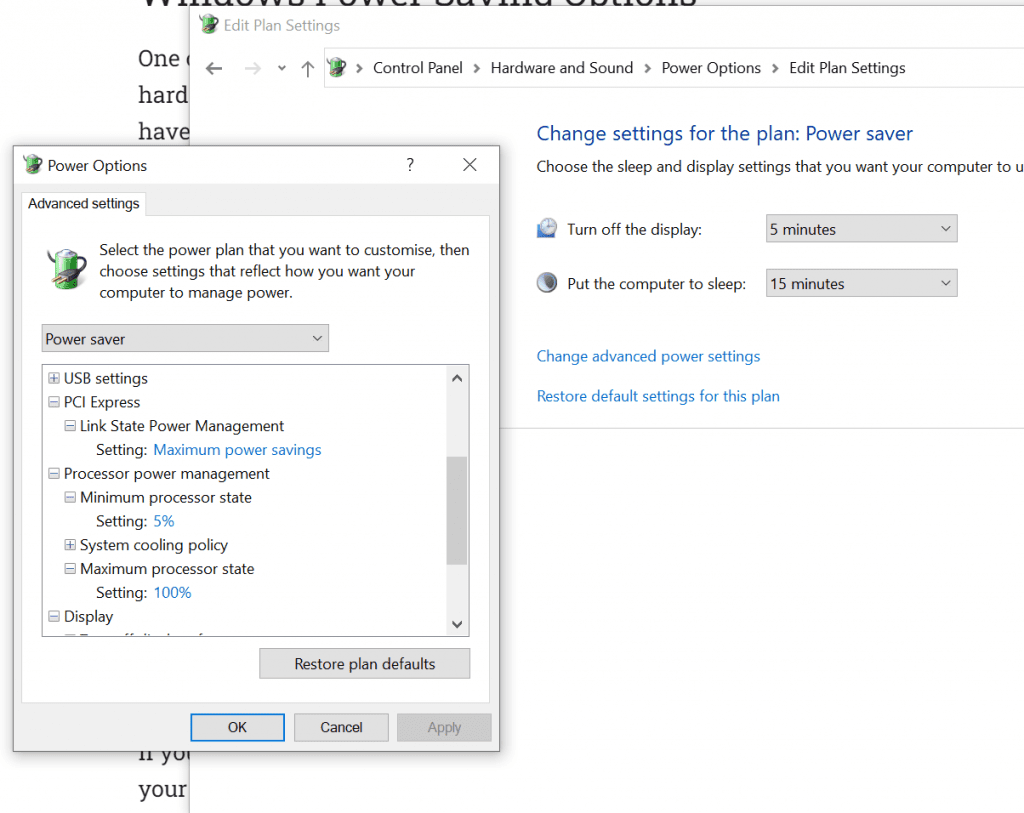
Changing your PC's power settings is only half of the battle. We're also going to have to look at internet connection problems that can prevent you from downloading games overnight.
Stop Internet Connections Problems
We've got some serious problems that we need to face if we're going to be downloading games overnight. Internet connection problems, restrictions from your ISP (including artificial throttling of download speeds), and the settings we choose for our PC can all lower the success rate when it comes to downloading games overnight.
The first thing you want to do is make sure that you have a strong internet connection. If you're using a desktop PC, the best thing you can do is have a wired Ethernet cable connecting your PC to your modem or Wi-Fi router:

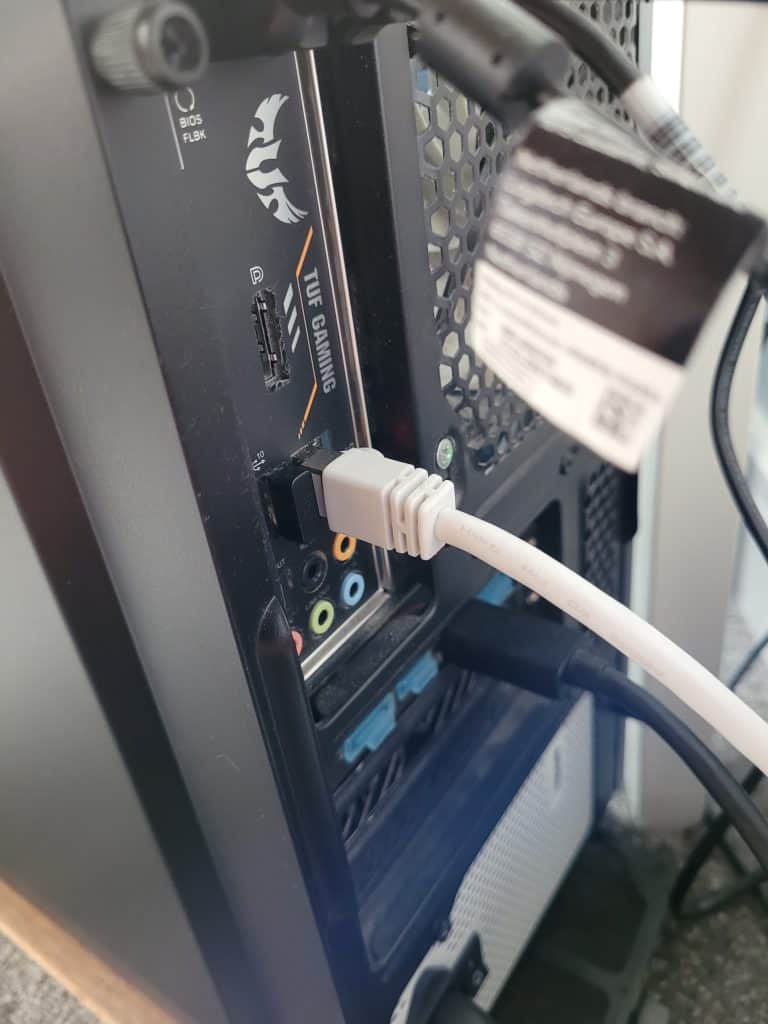
This will ensure that you have a stable connection and you don't have to deal with any pesky Wi-Fi problems while you're sleeping.
You still might have some problems when it comes to your ISP. This could be caps on the amount of data that you can download, or it could be random blackouts that slow down your overall downloading process.
Outside of upgrading your internet service, there isn't much you can do when it comes to getting around your ISP. However, we do have two more options for people who have internet plans that just can't handle these large game downloads.
Use Physical Media
You have another option, but to be honest this one's getting harder to use than ever before.
You might be able to buy the physical media that your game comes on (yep, people still do this – especially when pre-ordering). A lot of games today are released with physical copies on CD/DVD or on a USB drive (although DVDs have a max capacity of 4.7 GB, and an increasing number of games require more than this – which is why CD/DVDs for games are dying out).
This does change a few things on your end as a gamer. You're going to have to have a CD/DVD drive installed on your PC if it doesn't already have one.
You also need to make sure that you order your game well ahead of time. If you want to be ready on launch day, you're going to have to pre-order to make sure that your physical copy arrives on time.
Here's some good news though. When you pre-order games, there's a good chance that it'll wind up shipping a few days early. We've had friends get physical copies of games in the mail that arrived 1 or 2 days ahead of the official launch.
Have a Friend Help Out!
Speaking of our friends, they're some of our best resources when it comes to gaming on PC.
If you're struggling with a limited internet connection and getting a physical copy of a game doesn't work for you, see if you can head over to a friend or a relative's house to download the game there.
Now, hauling your entire gaming PC over to a friend's place might be a little bit too much. That's why it pays to have a storage drive on your PC. This way you can remove the storage drive, take it over to a friend's place and install the game using their PC, and then bring the storage drive back home so you can enjoy your game.
You can even install a game onto a sufficiently large USB storage drive and then transfer the files when you get back home.
The YouTube video below explains how to actually transfer the downloaded game from one PC to another:
No matter which way you go about it, you got options when it comes to working around your internet connection and downloading your games when you want to play.
Source: https://www.techoverwrite.com/download-pc-games-overnight/
0 Response to "Do Steam Games Continue Downloading While in Sleep Mode"
Post a Comment